A sample Docker workflow with Nginx, Node.js and Redis
In my previous post I wrote about Containers and Docker, how they are influencing PaaS, microservices and the cloud in general. If you are new to Docker or the concept of containers, I would highly recommend reading my previous post first. In this post, as a continuation, I will elaborate on some of the concepts with a Docker based sample workflow. You can find all the code I’m discussing below on my Github.
For this example, I have a very simple Node.js applications that increments a counter stored on Redis. I want to run Redis and the node application independently as I want to have the ability to scale the node application depending on the load. To start off, I have 3 instances of the node server running the application. I have an Nginx server in front of node for load balancing the node instances.
Let’s now talk in terms of containers, specifically Docker containers. Simple; 1 container for each service/process!
- 1 Redis container
- 3 Node containers
- 1 Nginx container
So, the overall picture looks something like this:
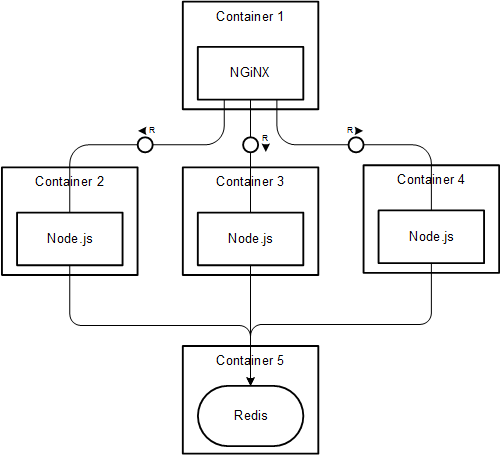
I could build the container from scratch using Docker commands, but to make it easier I wrote a Dockerfile which would build the container for me. I also use Docker Compose to compose the application linking the containers.
Firstly, here’s how I have defined the containers.
Update: 3rd Apr 2015
There are multiple approaches to configuring a Dockerfile and layering the images. One approch would be to start with a base OS image, like Ubuntu, and build your application and dependencies on top of it. The other, probably ideal approach, would be to use a pre-built image for your specific use. Docker Hub Registry has many pre-built images with popular applications and their dependencies, which can be used directly.
I’ve altered the examples to demonstrate the different use-cases. I will demonstrate using a pre-built image as is for the Redis container, using a pre-built image with custom configuration for Nginx container and building an image from ubuntu for the Node container.
The Redis container
Let’s use the official Redis image from Docker Hub for the Redis container. It comes pre-packaged with Redis Server installed and running on the default port 6379. So you don’t need to configure anything as long as you’re ok with the defaults. You can directly create and run a container off of the Redis image:
docker run -d --name redis -p 6379:6379 redis
If you were to build the Redis image from a base ubuntu image, the Dockerfile would look something like this:
The Node container
Let’s look at the Node application first. I don’t think it requires much explanation. All I’m doing is incrementing a view counter on each request using Redis INCR. I’m using the node-redis module along with hiredis for better performance. (Yeah, a super high performance view counter wouldn’t hurt!)
You might have noticed the environment variables used for the address and port for the Redis server. These environment variables are defined by Docker when linking the Redis container, making it convenient to communicate between containers.
Update: 31st Mar 2015
Docker, in addition to creating the environment variables, also updates the host entries in /etc/hosts file. In fact, Docker documentation recommends using the host entries from etc/hosts instead of the environment variables because the variables are not automatically updated if the source container is restarted.
Taking a different approach to building the Node container, let’s use a base Ubuntu image and add Node and its dependencies on top of it.
Node Dockerfile:
- Ubuntu base image pulled from Docker Hub
- Install Node.js and dependencies using apt-get
- Install nodemon globally using npm
- Run
npm installin a temporary directory and copy to src (for cachingnode_modules) - Copy the application source from the host directory to
srcwithin the container - Port 8080 is exposed from the container and the application is run using nodemon
Build a Docker image using the Dockerfile:
docker build -t msanand/node .
Create a Node container from the custom image and link it to the Redis container:
docker run -d --name node -p 8080 --link redis:redis msanand/node
Since I plan to balance load between 3 node servers, I would have to create 3 containers - node1, node2 and node3.
Note that I’m linking the node container with the redis container. This allows the Node container to interact with the Redis container using the host entries created by Docker or the address and port defined as environment variables.
With this we have a Node application displaying a view counter maintained on Redis. Let’s look at how we can load balance this with Nginx.
The NGiNX container
The core of NGiNX is its configuration, defined as a conf file. I’ve defined a simple Nginx configuration defining 3 upstream servers:
I’ve registered a node-app upstream server which load balances between 3 servers: node1, node2 and node3, on port 8080. I’ve also specified an equally weighted least_conn load balancing policy which balances load based on the number of active connections on each server. Alternately, you could use a round robin or IP hash or key hash based load balancing method. The Nginx server listens on port 80, and proxies requests to the upstream server node-app based on the load balancing policy. I would be digressing if I explained any more on the Nginx configuration.
For building the Nginx container, I plan to use the official Nginx image from Docker Hub. I will use a Dockerfile to configure Nginx using my custom nginx conf file.
The Dockerfile is minimal - uses the nginx image and copies the custom nginx configuration to it.
Build a Docker image:
docker build -t msanand/nginx .
Create an Nginx container from the image, linking to the Node container:
docker run -d --name nginx -p 80:80 --link node:node msanand/nginx
Finally, we have an Nginx server load balancing 3 node servers, which in turn talk to a Node server - each running in their own container!
If we were to create a custom Nginx image from a base Ubuntu image, the Dockerfile would look something like this:
This Dockerfile ensures that Nginx doesn’t run as a daemon by adding daemon off to the config file. This is required because Docker containers are alive only for the duration when the process they are running is alive. So nginx running as a daemon would instantly stop the container as soon as it starts. Instead, running Nginx as a service ensures the container remains alive until the service is running. The official Nginx image takes care of this by default.
Composing the application with Docker Compose
Compose is a tool for defining and running complex applications with Docker.
It can get pretty tedious to build the images, run and link containers using individual commands, especially when you are dealing with many. Docker Compose lets you define a multi-container application in a single file, and spin up the application with a single command.
I’ve defined a docker compose YAML as follows:
The YAML file defines each container by name, pointing to the Dockerfile that is used for the build. In addition, it contains the container links and ports exposed by each of them. Since the Redis container uses the official Redis image, no build is required.
With a single command, Docker Compose will build the required images, expose the required ports, run and link the containers as defined in the YAML. All you need to do is run docker-compose up! Your 5 container application is up and running. Hit your host URL on port 80 and you have your view counter!
One of the significant features of Docker Compose is the ability to dynamically scale a container. Using the command docker-compose scale node=5, one can scale the number of containers to run for a service. If you had a Docker based microservices architecture, you could easily scale specific services dynamically depending on the load distribution requirements. Ideally, I would have preferred defining 1 node service and scaling it up using Docker Compose. But I haven’t figured a way to adjust the Nginx configuration dynamically. Please leave a comment if you have any thoughts on this. (UPDATE: See comments below for approaches to maintaining a dynamic Nginx configuration)
But one big caveat here is that Docker Compose is not production ready yet. The documentation recommends usage in a development environment, but not in production yet. But there are other container orchestration engines like Kubernetes discussed in my previous post.
Continuous Integration and Deployment
I’ve configured 2 service hooks in my Github repository.
- CircleCI - for continuous integration (and potentially deployment)
- Docker Hub - for continuous Docker builds
The Circle CI YAML configuration looks like this:
It uses the Docker service provided by CircleCI. It installs docker-compose as a dependency, and creates the Node container without any linkage to Redis. It then triggers the test on the Node application using mocha. This ensures that the tests are run against every new commit to Github.
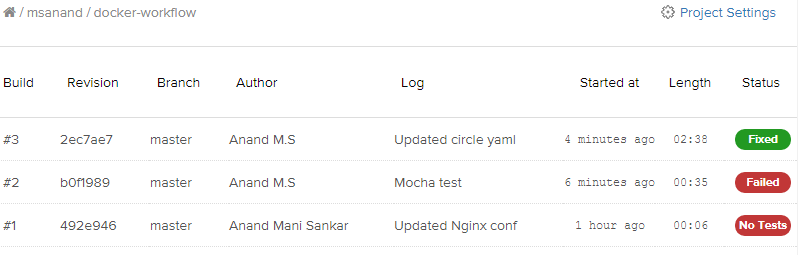
The Docker Hub service hook triggers a Docker build in my Docker Hub Repository on every commit. This ensures that the latest image is always available in Docker Hub for continuous deployment to production. The production environment can pull the latest images from Docker Hub and compose the application from containers in no time.
That concludes my sample Docker workflow with Node.js, Redis and Nginx. Please leave a comment if you have any suggestions or better approaches to doing this. It would be great to know your development workflow with Docker!